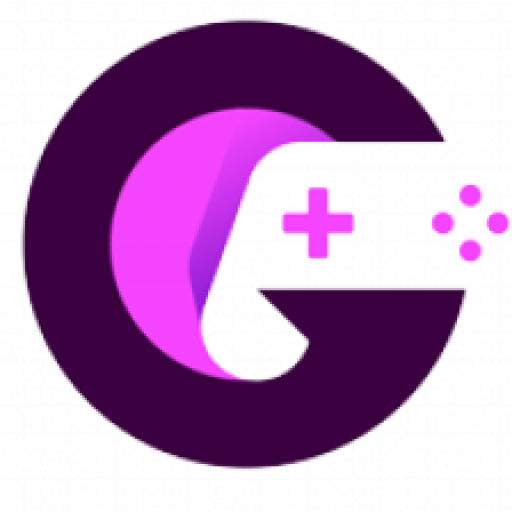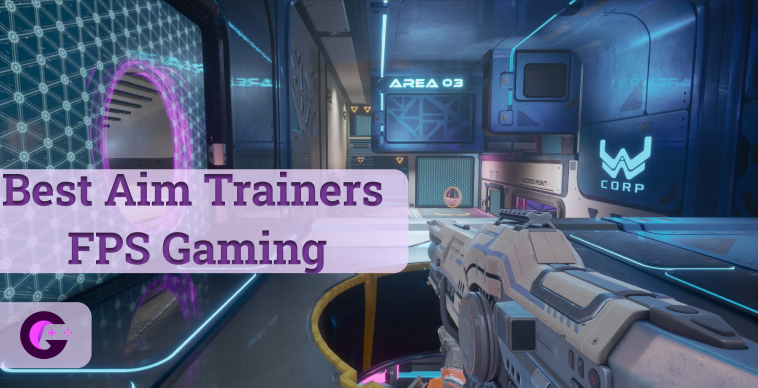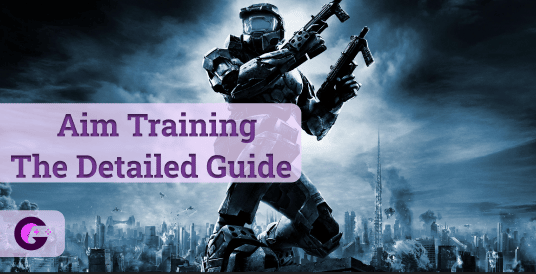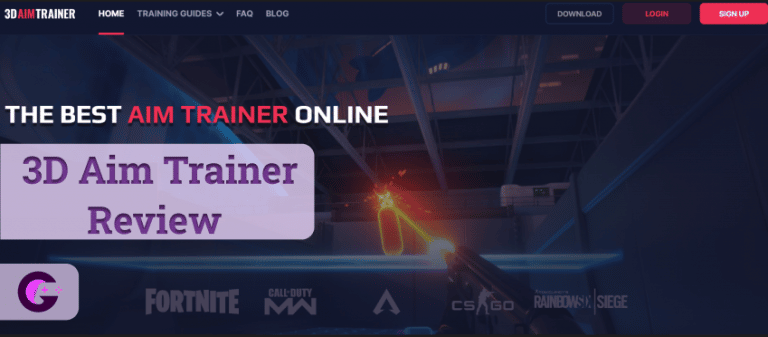Have you ever been in a situation when your opponent keeps firing shots without even blinking?
I am a big fan of Pubg, especially the warehouse mode where your team has to make the first 40 kills to win. Now, I am an avid gamer, but despite practicing for hours, sometimes I used to face opponents that would fire continuously at me. I used to think that they must be hackers.
I got frustrated and searched google for a Pubg hack. Later, I got to an official website on auto clickers and it completely changed my gaming experience.
What’s an auto clicker you ask?
Well, that’s an excellent question and I am going to answer everything there is to know about an auto clicker.
What is an Auto clicker?
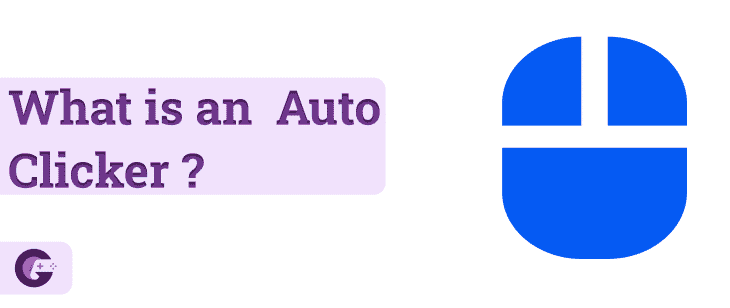
An auto clicker is a software that can emulate your mouse clicks. In other words, it can allow you to automate your mouse clicks for a certain interval of time. Auto clickers are specially used for FPS games to enhance your gaming performance. It is best for games that require constant mouse clicking like Minecraft, Roblox games, Valorant, etc.
Auto clickers can be used to make your life easier. You can set them to function for a specific period and in the meantime, you can go and make a sandwich. Sounds pretty useful, isn’t it? Let’s jump straight to the features.
Features of an Auto clicker
There are many features of using an Auto clicker which are:
- Offers continuous clicking – Auto clickers can be used to automate mouse clicks on any area of the screen or any specified location.
- Low CPU usage – Auto clickers are not very heavy on your system. They consume very less storage space and can run easily with very low CPU usage.
- Safe and Virus Free – Auto clickers are safe to use and virus free. Just make sure to download it from an official website.
- Multiple Functions – Almost all auto clickers offer customization like single click, double click, and triple click. These come in handy while playing fps games. You can also customize time intervals between mouse clicks.
- Friendly Interface – Most auto clickers offer a user-friendly interface that is very convenient to use. I have personally listed some of the best auto clickers. Therefore, do check them out.
How to use an Auto Clicker?
Most auto clickers offer similar functionality and user interface. So let us understand how to use it with the help of the IO Auto clicker.
First of all, if you haven’t downloaded an auto clicker, do download it. It is a full-fledged auto clicker.
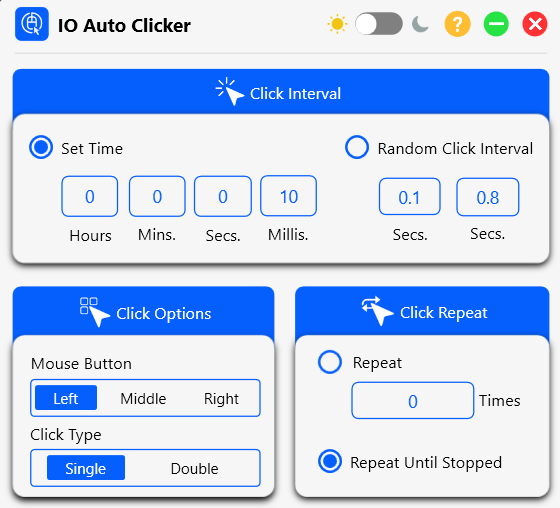
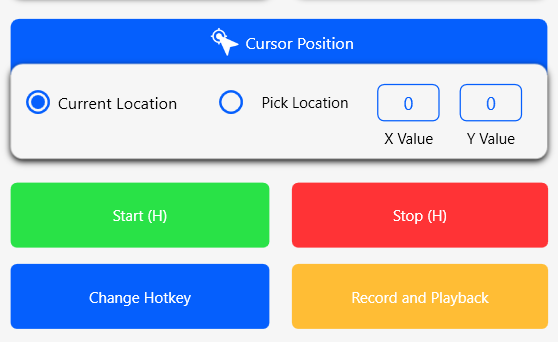
This is what an auto clicker looks like. Pretty user-friendly interface isn’t it?
You can customize click intervals, change clicks, automate click repeats, and many more.
Now let’s dig into the functionality of the auto clicker.
- Customise Click Interval
Using this function you can set the time between two mouse clicks. You can also perform mouse clicks at random intervals using the random click interval function.
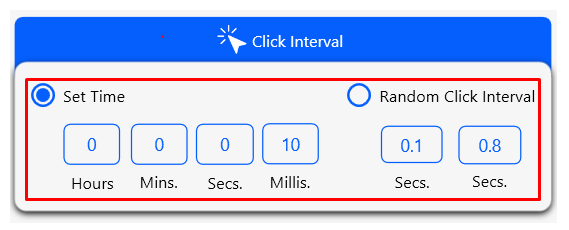
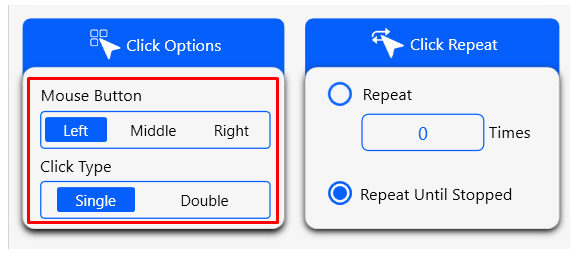
- Customize click options
Auto clicker offers you the option to choose your clicks. You can set the left,right or middle mouse button according to your preference.
- Click Repeat function
The click repeat function gives you the option to repeat your mouse clicks a specified number of times. You can also use the repeat until stopped function for laborious or monotonous works that require hours of clicking
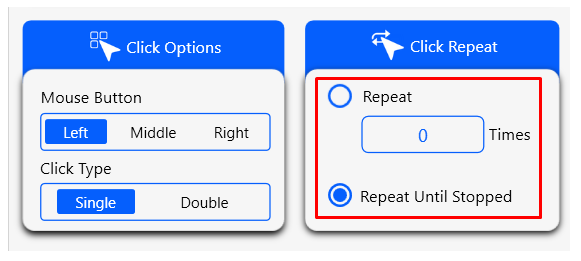
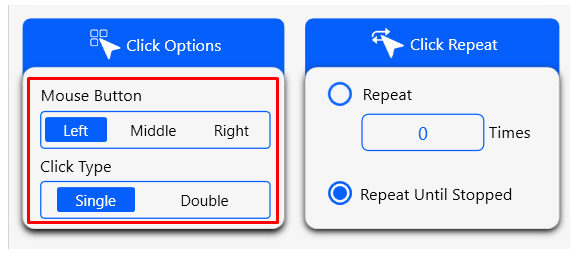
- Customize click options
Auto clicker offers you the option to choose your clicks . You can set the left, middle or, the right mouse button according to your preference.
- Cursor Postion
The cursor position function can be used to customize the location of your clicks. You can select the current location function to automate your mouse clicks at the current location. Otherwise, you can also choose a dynamic cursor location for your mouse clicks by using the pick location function.
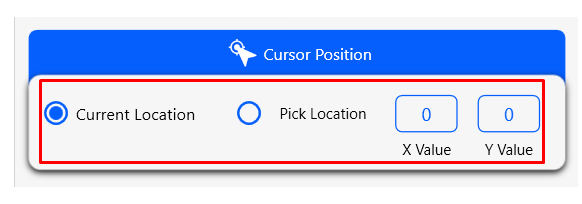
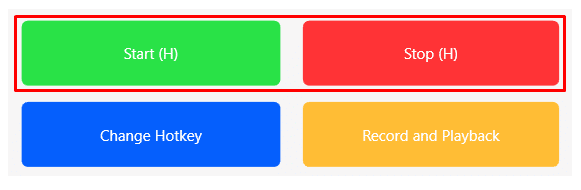
- Start and Stop Button
The start and stop buttons are used to start and stop an auto clicker. You can also start it by using hotkeys.
- Customise Hotkeys
Hotkeys are used to start and stop an auto clicker using keyboard. By default the Hotkey (H) is used to start an auto clicker. You can customize the hotkey according to your choice by using the change hotkey button.
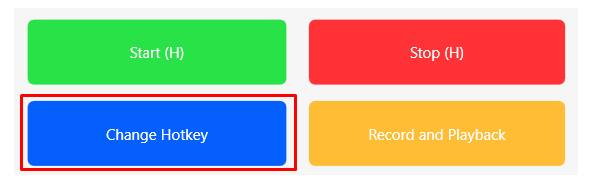
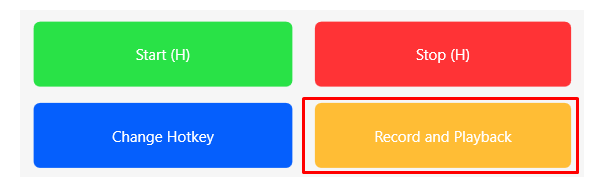
- Record and playback Function
The record and playback function lets you record and specific mouse clicks and your auto clicker will playback those mouse clicks for you automatically.
How to download an auto clicker?
You can download any autoclicker according to your choice and preference. Just make sure that it is safe to use. I recommend downloading the auto clicker from official websites.
Follow the step-by-step guide to download an auto clicker:
- Step 1: Navigate to the official website of the IO Auto clicker.
- Step 2: Use the download now button on the website to initiate the process
- Step 3: You will see an autoclicker.exe on your computer once the download is complete
- Step 4: Open the autoclicker.exe file and start using the auto clicker
Auto Clicker Exe runtime errors and how to fix them?

Sometimes, the autoclicker.exe file shows some runtime errors like:
- AutoClicker.exe Application Error.
- AutoClicker.exe file not found.
- AutoClicker.exe cannot be installed.
- AutoClicker.exe cannot be launched.
- AutoClicker.exe cannot be started.
- AutoClicker.exe has encountered a problem and needs to close.
- AutoClicker.exe is not a valid Win32 application.
- AutoClicker.exe file is not running.
These are the basic errors that one can encounter during the installation process. However, they can easily be resolved by using the troubleshooting solutions:
Solution 1: System Restore
Follow the steps below for a system restore:
- Use the Windows button on your keyboard or click on the Windows icon to open the menu.
- Use the search bar to input system restore and press the Enter Key
- Click on the first result and press the Get Started button to initiate the process.
- Enter your administrator password if prompted.
- Wait for the process to complete and restart your PC.
Solution 2: Uninstall and Reinstall Auto clicker
If you faced an error while installing the auto clicker. Then try to uninstall and reinstall the auto clicker software to fix the error.
Follow the instructions below to uninstall the auto clicker.
- Go to the control panel and select Uninstall a program
- Find the auto clicker app and press the uninstall button
- An un-installation wizard will pop up. Follow the instructions of the wizard to uninstall the app
- Restart your computer once the un-installation is finished
Install the auto clicker once again and see if the problem still persists.
Things to check before downloading an Auto clicker
You can download any auto clicker based on the type of functionality you are looking for in the tool. However, for a smoother experience do check out the following things in an auto clicker.
- The UI should be user-friendly and convenient to use
- It should be virus-free. I recommend downloading an auto clicker from official websites only.
- It should have features like click repeat, click interval, cursor location, etc.
- The updating process should not be a hassle. It should be a simple auto clicker.
- Go for an auto clicker that offers a smooth installation process.
- Simulates mouse clicking for FPS games.
FAQ’s
Q1. What is considered an Auto Clicker?
Ans: Any tool that offers the functionality to automate your mouse clicks is consider an auto clicker. IO auto clicker, OP Auto clicker, and GS auto clicker are the best auto clickers.
Q2. How do I get an Auto Clicker?
Ans: You can easily download an auto clicker from the official website of IO Auto clicker. It is a full-fledged autoclicker.
Q3. How do you use Auto Clicker in games?
Ans: Follow these steps to use auto clicker in games:
Step 1 – Download and install the auto clicker.
Step 2 – Choose your hotkey according to your preference
Step 3 – Click on save hotkey and get started with automated clicking.
Step 4 – You will also get the option to change click interval, click options and other functions.Set them according to your gaming preference.
Q4. How do I make my Auto Clicker click?
Ans: You can make your auto clicker click by using the start button or the hotkey.
Q5. How do you Auto Click on Roblox?
Ans: Auto clicking on roblox is pretty simple. Just open your auto clicker, set your click options and press the start button.
Q6. How do I activate free Auto Clicker?
Ans: Most auto clickers are free to use. You can use the GS auto clicker for playing games as it is a free-to-use tool.
Final Thoughts
Using an auto clicker will definitely change the way you do things. It will make your life easier and less monotonous. You can download the auto clicker and use it for gaming or professional work. It depends on the type of task you wish to automate. Just make sure to choose an auto clicker that fulfills your task and gaming requirements. A fair warning, auto clickers can get you banned from some gaming platforms. Therefore, use them in moderation.