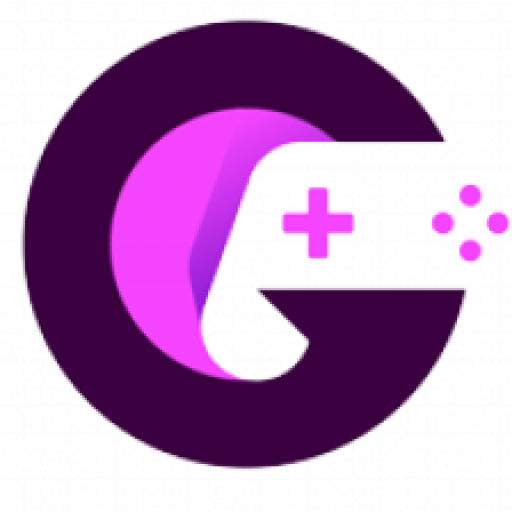If you’re a gamer, you know the importance of a good microphone.
Whether you’re streaming to your fans or just gaming with your buddies, having a quality mic is key.
So, how do you know if your mic is up to par?
Simply take our online test to know sure!
What is a Mic Test?
It is simply a test to check if your microphone is working properly or not. All you need to do is speak into the microphone and see if the tool detects your voice. If it does, then your microphone is working fine. If not, then there may be an issue with your microphone.
What are the features of our Microphone Test ?
Listed below are some of the features of our test:
Free to use
Our tool allows you to test your microphone directly through your browser. We don’t charge anything for the use of our tool.
Compatibility
Our online microphone test is compatible with all browsers, so you can use it no matter what browser you’re using. Our tool also works perfectly with Windows, Linux, or other operating systems. Simply take this test irrespective of any operating system that you are using.
Privacy ensured
We take the privacy of our users very seriously, so we make sure that your personal information or voice is never shared when you use our tool.
User-friendly interface
Our tool is designed to be easy to use. We want you to be able to test your microphone quickly and easily, without any hassle.
Playback and record function
You can playback and record your voice using our tool. This allows you to hear what you sound like to others and test the quality of your microphone’s recording
How Do I Test My Mic?
Just follow our step by step guide to test your microphone :
- Step 1: Simply click here to navigate to the microphone test.
- Step 2: Click on the “Test the mic” button displayed in green. A pop up will appear your
- Step 3: After clicking, a pop up will appear on the screen asking for permission.
- Step 4: Grant the access so that your mic can start .
- Step 5: Our test will automatically record the sound waves once the mic is turned on.
- Step 6: Finally, your results will be displayed at the end of the end.
You can take the test again in case you want to test the microphone of other devices as well.
Why you should take an online Mic Test?
You can take the online test for the following reasons:
The microphone not working properly
If you’re having trouble with your microphone, such as it not registering your voice or picking up too much background noise, then our mic tool can help you determine if the problem is with the microphone itself or with the way it’s being used.
For Checking sound quality
Our test can also be a good way to check the sound quality of your microphone. If you’re not happy with the way your voice sounds when recorded, our test can help you figure out if the issue is with the microphone or with the recording equipment.
Comparing different microphones
If you’re considering buying a new microphone, a mic test can be a good way to compare the sound quality of different models. Simply test all your microphones without our online tool for a faster comparison
Testing the microphone of your Headset
You can take our test to check the inbuilt mic function of your gaming headset, speaker, webcam, or any input device. Our tool can help you test the inbuilt mic of all media devices.
What Should I Do if My Mic Isn’t Working Properly?
If you’re having trouble getting your mic to work, here are a few things you can try:
Check the cable
Make sure you don’t have any loose ports or cable wire cuts when it comes to an external microphone. Check if the cable is connected correctly to the port of your computer.
Go to settings.
Make sure that you haven’t disabled your microphone. Go to your computer settings and open sound settings to check if your microphone is enabled or not.
Restart your computer
Sometimes there could be simple software bugs that might cause the malfunction of your microphone. Simply restart your computer to fix this issue.
Update your drivers
Make sure you have the latest drivers installed for your microphone. Go to settings and check if you have any latest available updates for your microphone drivers.
Check Other applications
If you’re using a laptop, try closing any applications that might be using the microphone, such as Skype or FaceTime. Sometimes, these applications use the microphone in the background which makes it unavailable for other applications.
Sometimes Google Chrome might also block your camera and microphone inputs. If a “broken camera” symbol appears at the end of the browser’s address bar, click on it to manage permissions.
If you’ve tried all of the above and your mic still isn’t working properly, then your microphone might be damaged. Try using a different microphone to see if that solves the problem.
FAQ’s
Q1. How can I test my mic?
Ans: You can test your mic by using our free tool. Simply navigate to our tool and follow the instructions to test your mic.
Q2. Is an online mic test safe?
Ans: Yes, our online test is 100% safe and secure. We take your privacy seriously and we never share your personal information or voice with anyone.
Q3. How is mic quality measured?
Ans: Similar to mouse sensitivity, mic quality is measured using a microphone sensitivity rating. This rating tells you how well the mic can pick up sound. A higher rating means that the mic is more sensitive and will pick up sound better. A lower rating means that the mic is less sensitive and won’t pick up sound as well. The ratings are expressed in mV/Pa.
Q4. What is a good quality rating on mic test?
Ans: A good microphone sensitivity rating is 8 mV/Pa to 32 mV/Pa for a good quality mic. This means that the mic can pick up sound well and will be clear and audible.
Q5. What is a bad quality rating on mic test?
Ans: A bad quality rating means that your microphone voice will not be clear and audible. A bad quality mic will have a microphone sensitivity rating of 4 mV/Pa or less.
Q6. Can I take the test on a mobile device?
Ans: Yes, you can easily test the mic of your mobile device using our online test.
Q7. Should a mic be high or low?
Ans: There is no right or wrong answer to this question. It depends on your personal preference and what you will be using the microphone for. If you’re using the mic for recording purposes, you may want to position it to lower so that it’s closer to your mouth. If you’re using the mic for Skype calls or other voice communication, you may want to position it higher so that it’s closer to your head. Ultimately, it’s up to you to decide where to place your mic.
Q8. How many dB should my mic be?
Ans: This is also a matter of personal preference. If you’re using the mic for recording purposes, you may want it to be set at a higher dB so that it picks up more sound. If you’re using the mic for Skype calls or other voice communication, you may want it to be set at a lower dB so that your voice is not amplified too much.
The Bottom Line
The mic test is a simple, free way to check the sound quality of your mic. Whether you’re a musician, or podcaster, or just need to make sure your Skype call sounds good, this tool will help you get the most out of your microphone.