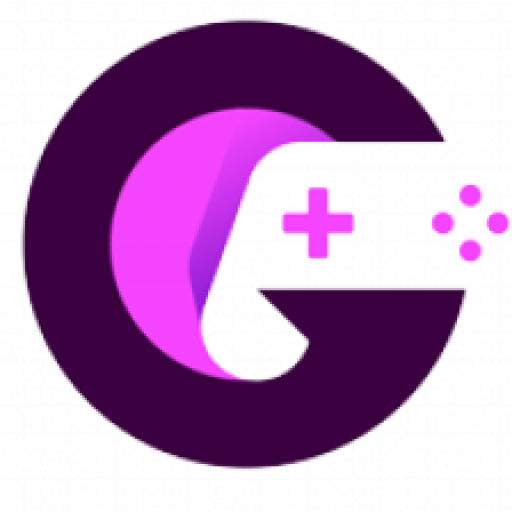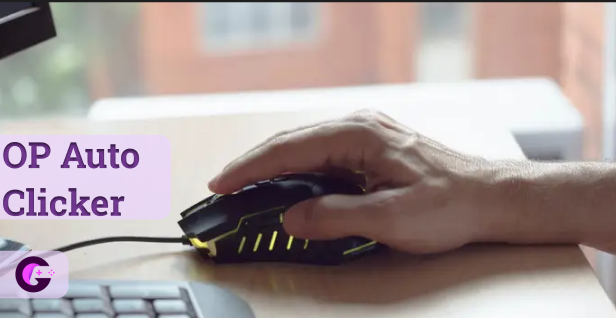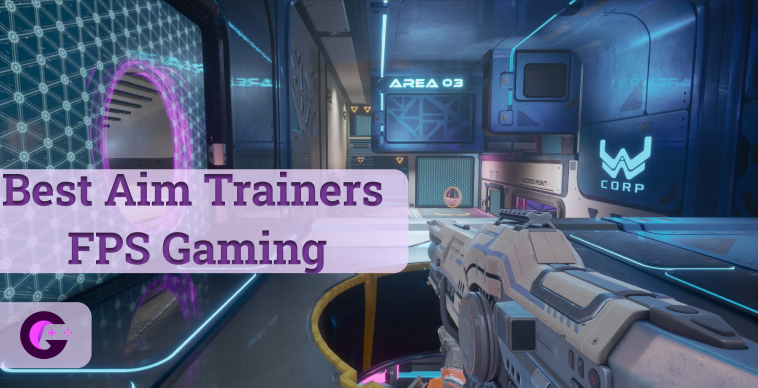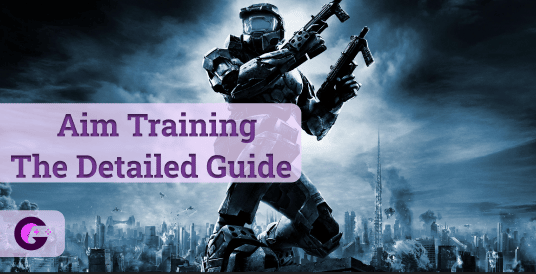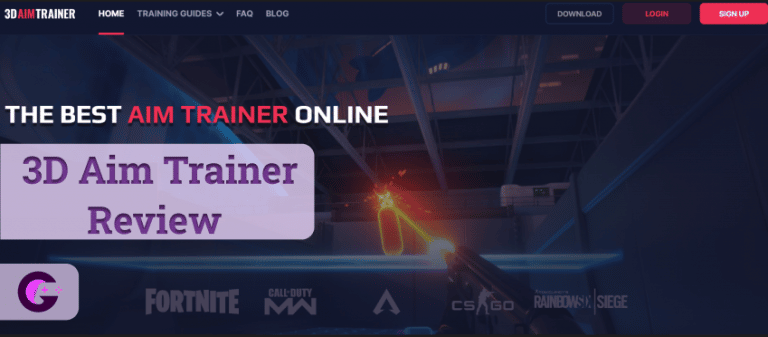Are you tired of continuous clicking? Or does your work includes monotonous mouse-clicking tasks?
Either way, you can rest now by using the OP auto clicker 3.0 . Yes, you heard it right. The OP auto clicker is here to save you from continuous clicking.
What is OP Auto Clicker?
OP auto clicker is a clicking software that automates mouse click to tiresome work that requires constant clicking. It gives you the option to select your mouse click, and set clicking frequency, and location for automatic clicking. You can also use an auto clicker to play FPS games and dominate your opponent with ease.
How to download and Install an Auto Clicker ?
It is pretty easy to download and install the OP auto clicker and today I am gonna show you how to do it.
Downloading the OP Auto Clicker 3.0
You can download OP auto clicker software from the official website. It is always advisable to download any 3rd party applications from a trusted source.
Follow the step below to download it from the official website:
- Step 1 : Visit the official website of OP Auto clicker
- Step 2 : Click on the download button displayed in orange.
- Step 3: You will be redirected to a source forge website and the download will start automatically.
- Step 4: Usually it takes around 10 seconds to start the download. In case the download fails to start automatically, click on the download now button of the source forge website.
Installing the OP Auto Clicker 3.0
The OP auto clicker is ready to use the software. Therefore you don’t need to install it. You just have to open the downloaded file. Click on the downloaded file and you can start using the auto clicker.
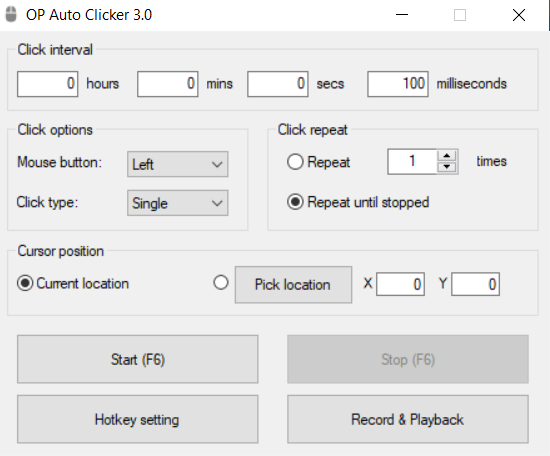
How to use/activate OP Auto Clicker 3.0
The OP auto clicker has an easy to understand user interface. However, if you are still struggling to operate it. Then you refer to the steps below:
- Step 1: Download and run the auto clicker application.
- Step 2: After that, you can start by setting up your desired click interval.
- Step 3: Choose the mouse button that you want to automate
- Step 4: Set your click frequency i.e. Single click or double click. It doesn’t offer a triple-click.
- Step 5: Choose whether you want infinite clicks or numbered clicks
- Step 6: Next on the menu is located. Set your desired click location and press F6 to start using your auto clicker.
Features of OP Auto Clicker
- Click Interval
The click interval option customizes the time between two clicks. For example – you can set the time to 5 seconds. That means that the auto clicker will click at an interval of 5 seconds. The OP autoclicker can offer up to 1,000 clicks in one second. It’s pretty fast for repetitive clicking tasks.
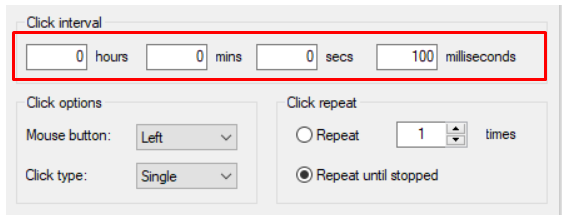
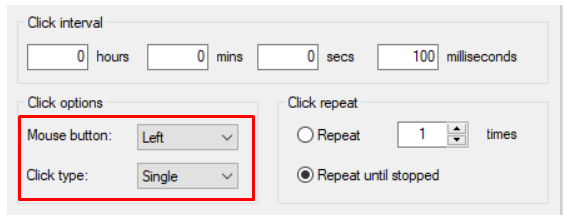
- Click options
The click option window lets you customize your mouse button and click type. It offers single and double-click types and you can choose which mouse button you want to automate clicks i.e. Middle, right or left click.
- Click Repeat
With the click repeat function, you can customize your clicks to perform a specified number of times. It also offers a repeat until stopped function that will give you unlimited clicks until you press the stop button.
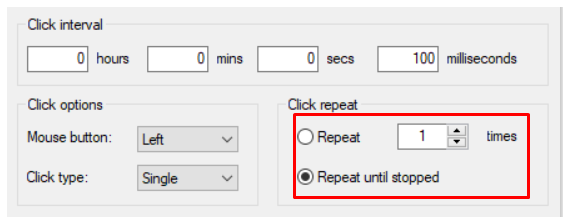
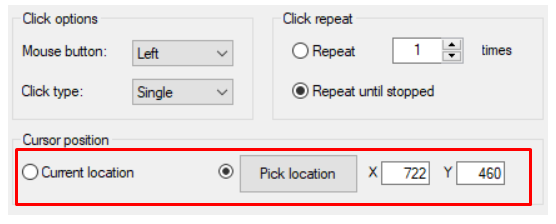
- Cursor Position
This feature lets you choose the location of your clicks. You can either choose the current location option to automate your clicks at the current position. Else, you can pick a fixed location for your mouse clicks by using the pick location button
- Start and Stop Button
As the name suggests, the start and stop buttons are used to start and stop the automatic clicks. You can also use the hotkeys for this
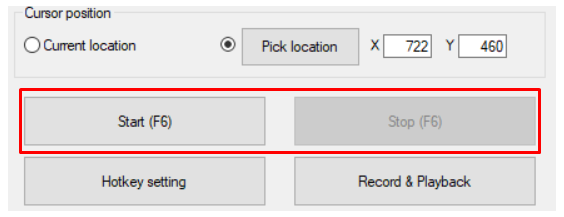

- Change Hotkey Setting
Like the start button, a hotkey is used to start and stop an auto clicker. In OP autoclicker (F6) is the default hotkey. But, you can set your desired hotkey by using the hotkey settings button. The best part about using hotkeys is that they work even when the application is in the background of a game.
- Record and playback
The record and playback function is pretty handy feature that an auto clicker offers. It lets you record your mouse movements and you can easily mimic them in different games or tasks.
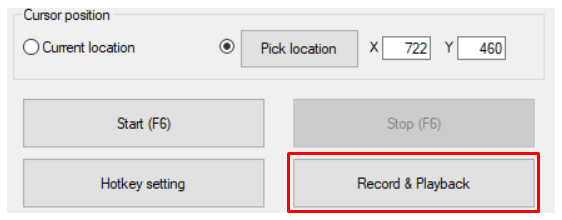
Why you should choose OP Auto Clicker?
Virus Free :
There are a lot of auto clickers in the market. But are they free from malware threats? No, there are very few auto clickers that are safe to use and virus free. OP auto clicker is one of the safest auto clickers that is virus-free and does not pose any threat to your computer. I recommend downloading an auto clicker from a trusted source.
Free to use :
Most auto clickers are paid. But, that’s not the case with the OP autoclicker. It is free-to-use software without in-app purchases. You can start using it by simply downloading the application.
User- Friendly Interface :
It is a one-window application that offers a one-page customization setting. It is a user-friendly application. It is a user-friendly application with a clean user interface.
Time savvy :
It can help you save a tremendous amount of time by automating your work. You can automate any kind of work that requires constant clicking. In the meantime, you can go and focus on other core activities.
Games:
It goes without saying that this auto clicker can enhance your gaming productivity. You can use it to play your favorite games like Minecraft, and Roblox and outperform your competition. It is a full-fledged autoclicker for gaming.
FAQ’s
Q1. Is OP Auto Clicker the best?
Ans: Yes, it is one of the best auto clickers that is free to use and can automate your clicks in a second.
Q2. Is OP an Auto Clicker?
Ans: Yes, it is a fully functional auto clicker that offers various features like clicking modes, Click repeat function, Hotkeys, etc.
Q3. What is the fastest OP Auto Clicker can go?
Ans: The OP auto clicker can go up to 1,000 clicks per second offering the user very fast clicks.
Q4. How do you activate OP Auto Clicker?
Ans: You can easily activate this auto clicker by pressing the start button or by using the hotkey (F6).
Q5. How do you auto click on Roblox?
Ans: Set your preferred click settings on the auto clicker. Now choose the clicking location, and press the start button to initiate auto clicking on Roblox.
Final Thoughts
At the end of the day, everyone wants a tool that reduces their workload and is easy to use. It is one such tool that offers you the functionality to emulate your clicks in seconds.
It offers outstanding features like clicking options, recording, change hotkey settings. To top it all off it is virus-free, safe for use and free of cost. It is the best software for playing games.
If you still aren’t convinced than you always visit the official website and clear your doubts by reading about the tool and customer reviews.